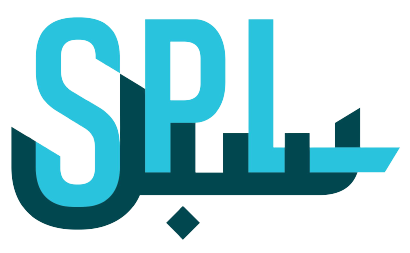Respond to your Reviews
This article will briefly explain how you can respond to the reviews on your listings.
Post Business platform provides you a system to manage all reviews on your listings or locations on a single page.
Step 1: Log in to your Post Business account
Log on to your Post Business platform, and click on the login button.
Enter your email ID and password. Now click on the SIGN IN button.
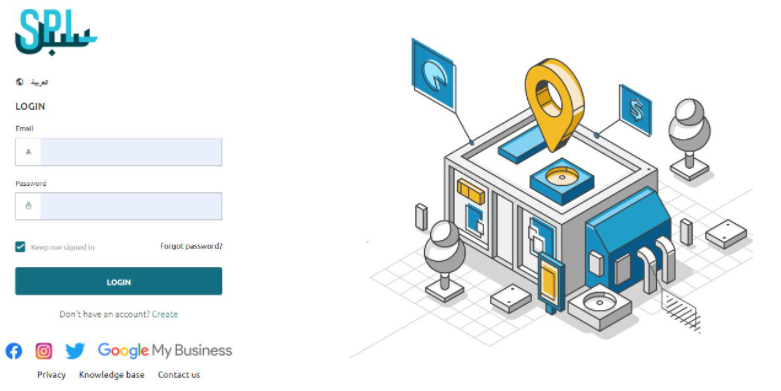
Now follow the instructions to proceed.
Step 2: Locate Manage Reviews
From the left side of the menu, click on Reviews.
You will see the following screen in front of you:
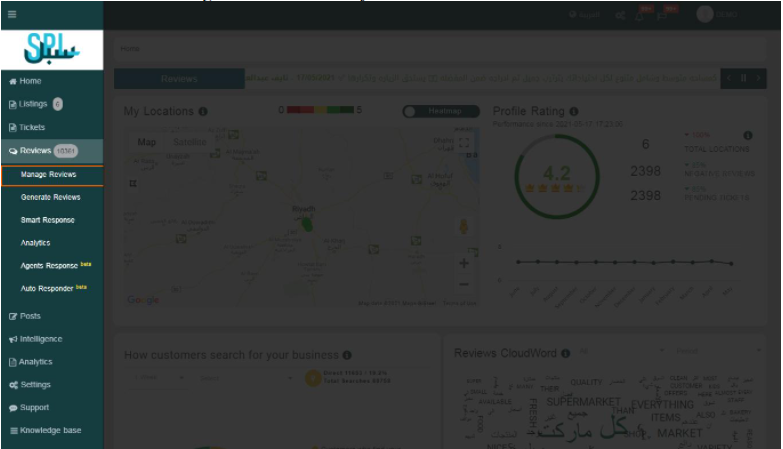
Step 3: Responding to Reviews
To respond to your customer from the Post Business platform, click on the icon at the end of your review.
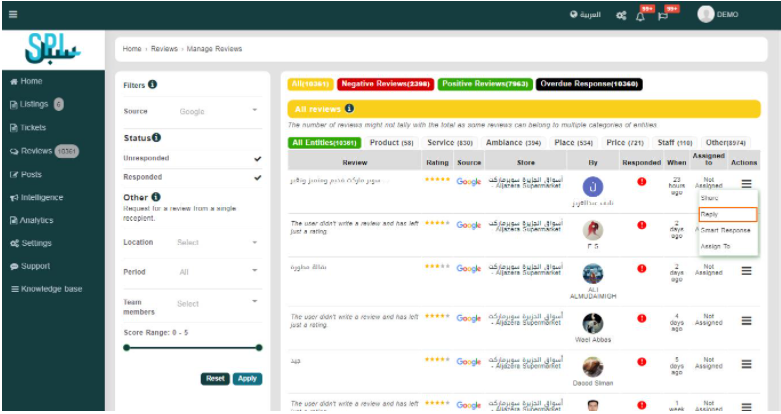
As you click on the icon highlighted in the image, you will see the following popup window on your screen:
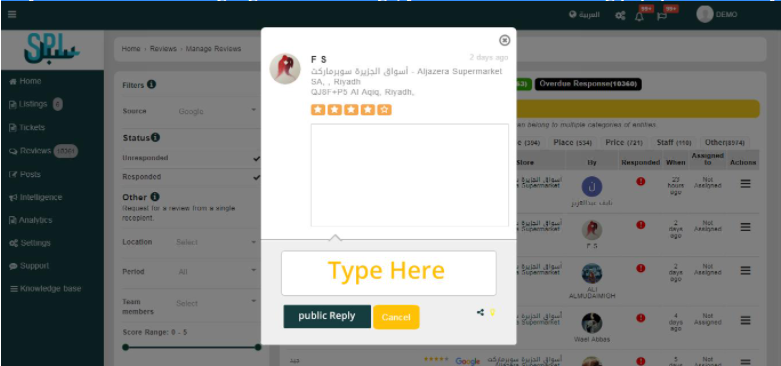
Step 4: Type in your reply in the box and click on Public Reply.
Step 5: Status of Review
To know whether the review is responded yet or not, you can check the status of the review in the Responded column.
It will turn to the name of the member who commented. Otherwise, it will stay red, as shown above.
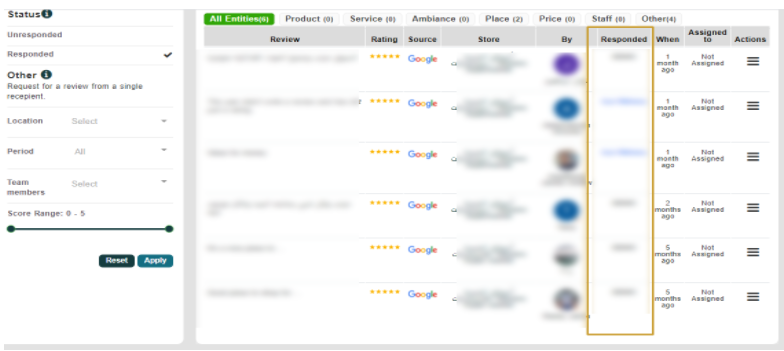
If you still have any questions or any doubts, you can contact us now.