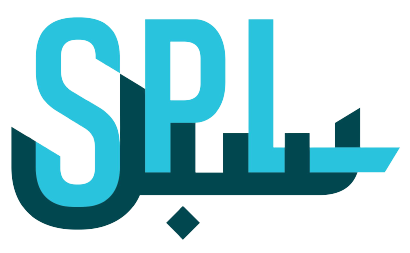Competitive Analysis
At your Post Business platform, you can check the competitive analytics for the locations where your business might be operating.
Follow these steps to get competitive analytics on your Post Business platform
Step 1: Log in to your Post Business account
Log on to your Post Business platform, and click on the login button.
Enter your email ID and password. Now click on the SIGN IN button.
Step 2: Click on the Intelligence link on the left-hand panel.
Step 3: Click on the Competitive Analytics link just below the Intelligence link.
Step 4: On the following screen, you will have competitive analytics.
You can see the average profile score based on the users’ current reviews. It takes into consideration the last five reviews per location.
You can see score by locations:
You can see customer feedback depending on the location you choose from the dropdown and whether you want to see negative or positive feedback.
You can see worst ten locations by score:
The page also shows a graph to display customer satisfaction per time of the day:
Scroll down to see the summary of reviews:
From the top, you can select the business for which you want to see the competitive analysis results.
Users can even define the competition. To do this, follow these steps:
Step 1: Click on the Settings link on the left-hand panel.
Step 2: Now, click on the Profile link.
Step 3: Next, click on the My Competition link.
Step 4: On the following screen, you can define the competition.
To do this, click on the icon next to the competitor number.
Step 5: Type in the name of your competition in the search box.
Step 6: Click on the desired competitor from the suggestion list. Now, click on the Save button.
Step 7: Now, go back to the competitive analysis and you will see the new competition added on the top.
If you still have any questions or any doubts, you can contact us now.