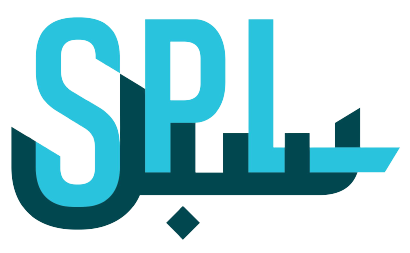The HeatMap
At your Post Business platform, you can easily see your average profile score for any desired location by using heatmaps.
The better the score, the greener the symbol you see on the map. The lower the score, the redder the symbol becomes. The orange color is the average star score.
Here is the step-by-step process to check your average profile score on the heatmap:
Step 1: Log in to your Post Business account
Log on to your Post Business platform, and click on the login button.
Enter your email ID and password. Now click on the SIGN IN button.
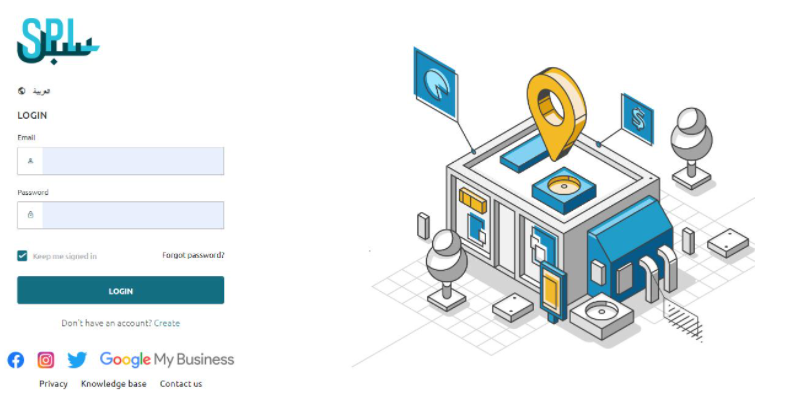
On the dashboard, you will see a map titled as My Locations.
You can also click on a location for full location insight.
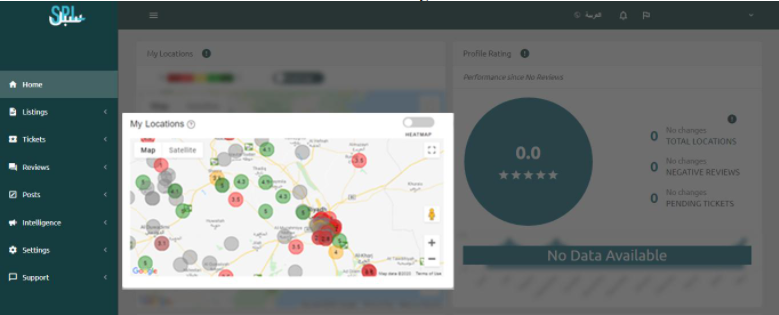
You will get an in-depth view of your profile in the selected location.
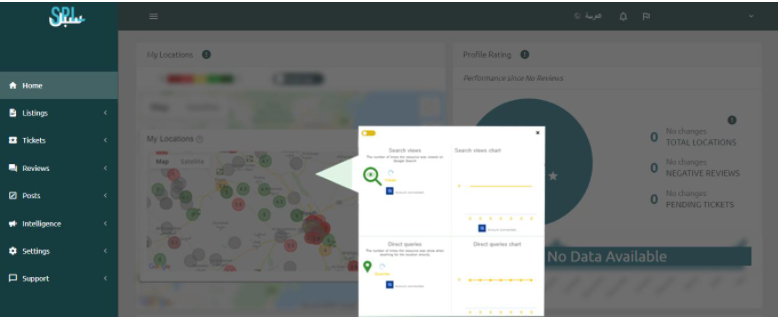
If you still have any questions or any doubts, you can contact us now.