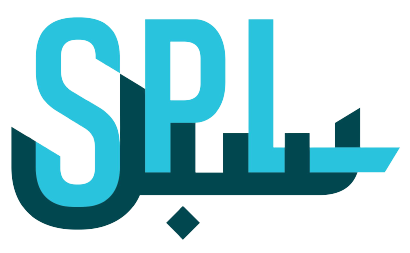Locations Map
You might have noticed the Locations Map feature on our dashboard.
In this post, we will tell you how the Locations Map works and what variants are available in the Locations Map.
Step 1: Log in to your Post Business account
Log on to your Post Business platform, and click on the login button.
Enter your email ID and password. Now click on the SIGN IN button.
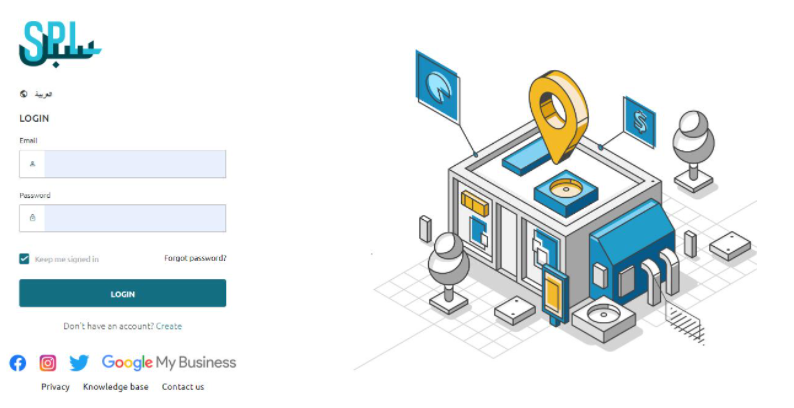
Step 2: Locating Map on the Dashboard
After you have logged in successfully to your account, you will see your listings on the map in the center of the dashboard.
You will notice a different score assigned to each listing or located you added on the Location map.
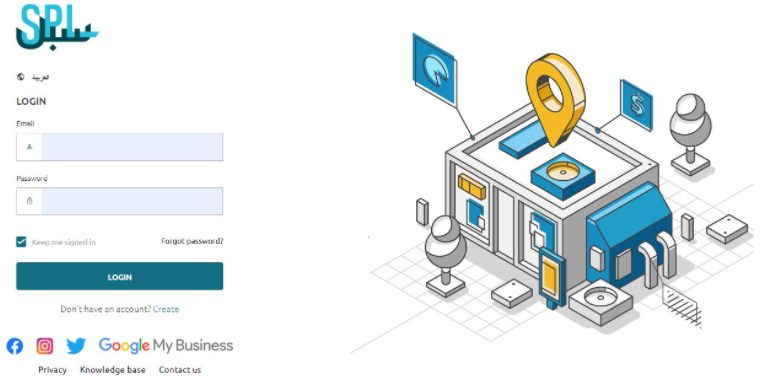
Infocards:
To access the information about your listings, we have introduced infocards for our customers.
Click on the score on the map, and you will get instant information about the location details.
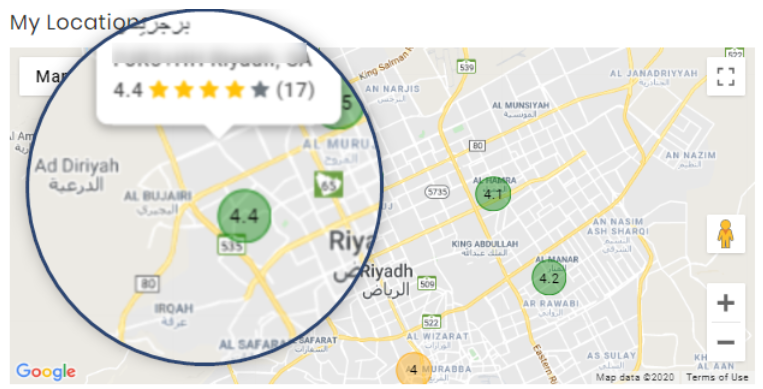
Understanding Colors:
Red Color: Bad performance.
Green Color: Good performance.
Access Location details from Map:
Customers can retrieve details about their listing directly from the Locations Map.
Click on the name of the listing from the Infocard to see the detailed information about your listing. You can edit and publish your listings as well.
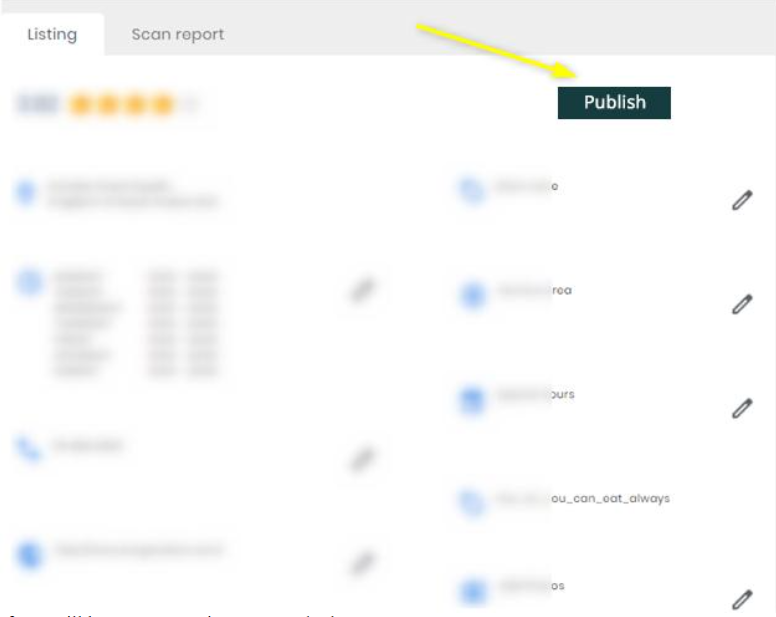
If you still have any questions or any doubts, you can contact us now.